Apple's smartphone OS running on iPhone, iPad, iPod Touch hardware is iOS. For these computers, Apple offers tools and services for developing iOS apps and accessories.
You can use React Native (JavaScript) or Xamarin (C# & F#) as an iOS developer to programme in native languages like Swift or Objective-C or build native cross-platform applications.
In this article, we'll explore how to build iOS apps. We're going to look at how you can learn to develop an iOS application and play with existing apps.
As with learning something new, learning to build iOS is difficult. Although, It is enjoyable, exciting, and satisfying!
Here's what we'll get into:
- Setup your MAC for ios app development
- Setup, your editor for ios application
- Create your first ios app
- Run the ios application
You will have a step-by-step plan to learn how to create an ios app when you have completed reading this guide. You know precisely what you should do, what steps you should take, and how you should take them. Yeah, and you don't need any coding experience to get started.
So let's get started...
1. Setup your MAC for ios app development
Apple prefers a closed ecosystem over an open system. iOS can only be run on Apple's own devices, including the iPhone and iPad.
We can run Mac on window machines using VMWare or Hackintosh, but these are not recommended for iOS coding purposes. So basically, as an iOS developer, you will need a Mac for the development/debugging/testing of an iOS app.
2. Setup, your editor for ios application
To start developing iOS apps, Xcode is the only tool you need to download. Xcode is an integrated development environment (IDE) provided by Apple. It includes the iOS SDK (Software Development Kit), a source code editor(UI), debugging tools, and much more.
Many helping tools and needed simulators with a particular iOS version can be installed and added to Xcode. You will need to have an Apple ID to download Xcode, deploy your app to a real iPhone/iPad for testing, and download any other software from AppStore.
Apple ID is used to authenticate a user in Apple devices. You may create it by visiting the apple official site.
To install Xcode, go to the Mac App Store. App Store can be found in the dock. Login there with your Apple ID. In the Mac App Store, search "Xcode" and click the "Get" button to download it.

3. Create your first ios app
Now click and launch Xcode. Choose create a new Xcode project option to make a new project. Then choose the Single View App option as a type of the project and click Next. It will come with one view controller and a storyboard that you can customize further.
Let's name your project as HelloWorld as per the convention 😉. Choose Team None for now. Select Swift as Language, click Next, and you are ready with your empty app doing nothing yet.
Note: For creating a native iOS app, you have to use one from Objective-c or Swift. Swift is a new and easy language provided by Apple, got so much popularity in less time.
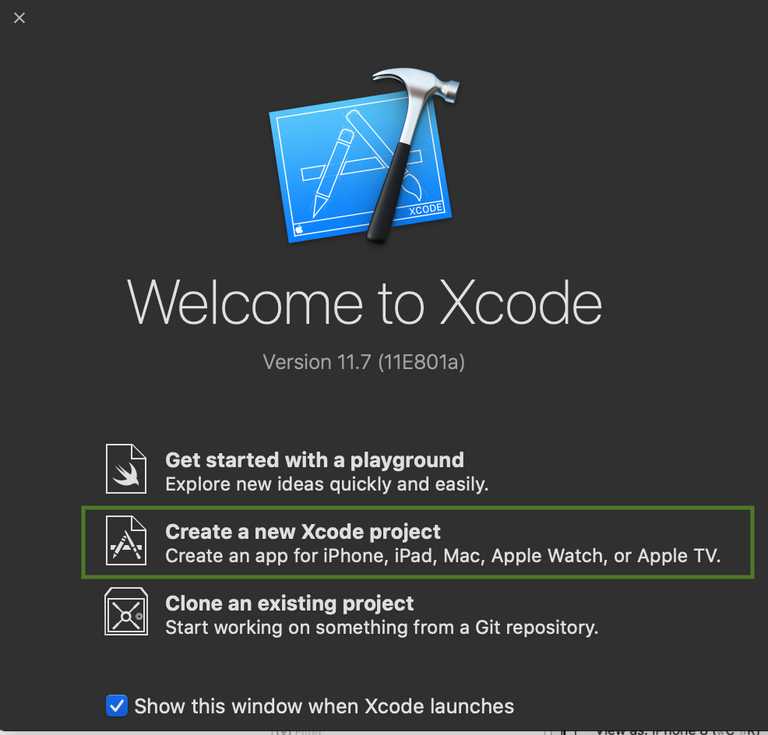
Not to worry, you will soon modify your created app saying Hello to the World. 😍 In Xcode, you can navigate to a file or folder from the code editor's left panel. The right panel of the code editor, called Utility Area, will help you dealing with views or any component in the storyboard.
On the top toolbar, you can see the Run and Stop buttons. At the bottom of the code area, you can see the debug/console area with breakpoint and other runtime tools.
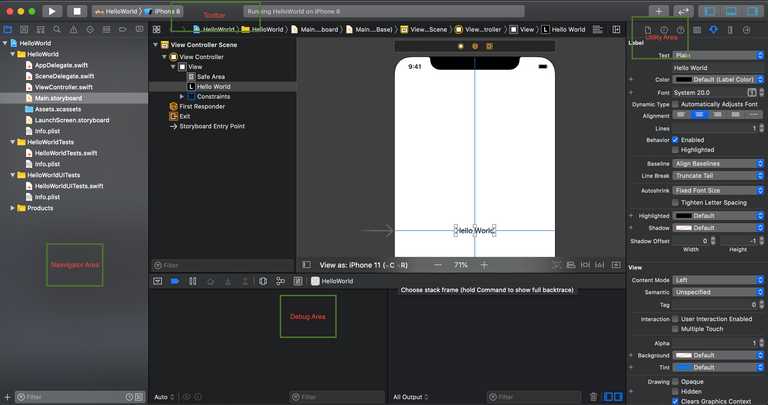
Now find and open Main.storyboard in the project directory by clicking on it. The storyboard is a file to design your view to show and layout all the components such as buttons, labels, lists, tab and navigation bars, and many more. Here you will see a blank view. Select the view by clicking on it.
From Xcode 10 or above, for objects like a label to add, click on View menu in menu bar>click Show Library and drag the label to focused view. Or in older Xcode, you may find Object Library in the bottom right part of Xcode. Now double click on the label you have dropped on the view and change it's text to Hello World!
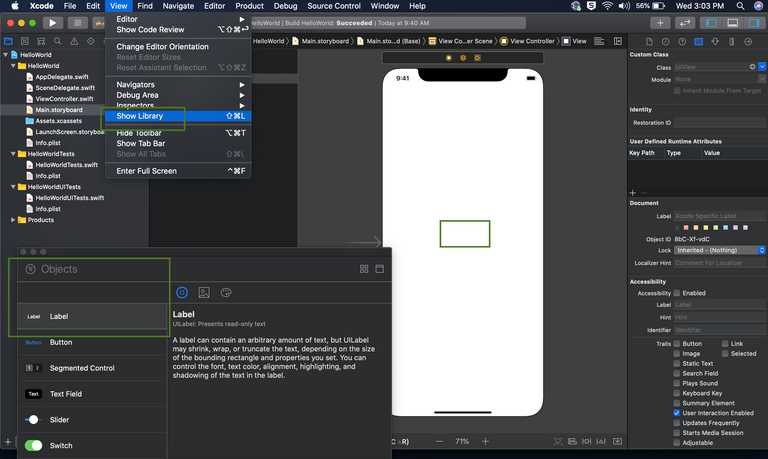
Feeling excited? 😃
Here you go with your first-ever app on screen
4. Run the ios application
Select the device destination or simulator from the Xcode screen's top left near the Run/Stop button. And press Command ⌘ + R to run the app or click the run button. It will initiate the iOS simulator and run your first app.
For running the app on a real device, connect the device via cable to Mac. The device will automatically be shown in the list of device destinations. Now select the device and press Command ⌘ + R.
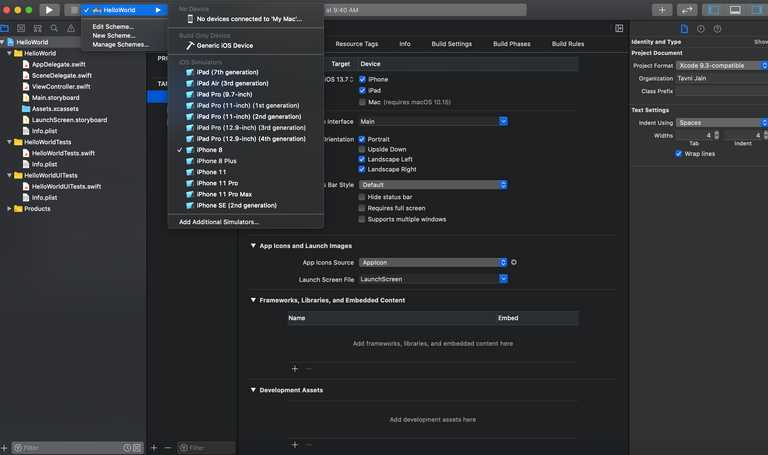
Share your first app with your parents and friends, and feel proud. 👏

Note: If you want to debug or run any existing app/demo instead of developing your own. For example, You might have some projects downloaded from Github on your local system. Now follow the instructions from project's Github to explore the project. Open the project in Xcode and run in a simulator or real device by following step 4 described above.
That's it.
Conclusion
It's incredibly entertaining and satisfying to create your app idea. It's not just the result that counts-what makes it worth it is the gradual progress of improving, learning, and refining. And in the process, you will cultivate a special, employable skill of iOS development.
I hope you liked this tutorial. Kindly share the blog and comment for any query or suggestion.
To learn more about iOS applications, you can check out this article on “How to obtain iOS application logs without Mac” to learn about ios app logs in mac.
